Like most things with Linux there are several ways to accomplish this (and without touching the terminal). You can:
1) Use gconf-editor
2) Use Ubuntu Tweak (which sets the gconf key for you)
3) Customize an existing RHS theme
However, all of these methods will reset back to the left the instant you go clicking around in your appearance preferences. If you want to make it stick and be able to switch themes at any time you will need a new theme. You can either download a theme or create one yourself very easily.
The video below will show you have to create a new RHS theme.
Now you have the benefit of keeping the default theme but with the button layout changed, and you can switch between LHS, RHS or any other theme as you wish, without having to reset your tweaks or gconf keys each time you change your appearance settings, which for most people means finding your old bookmark or searching Google to find those confusing instructions again.
If you are the type that would rather download the theme, I have made my customized theme available. As an added bonus, it also adds the application icon to the menu.
1) Download Ambiance (Right)
2) Go to the System menu and select Preferences > Appearance
4) On the 'Theme' tab, click the 'Install' button
5) Find '125070-MyAmbiance.tar.gz' in your Downloads folder and click 'Open'
6) Select the 'MyAmbiance' theme from the list
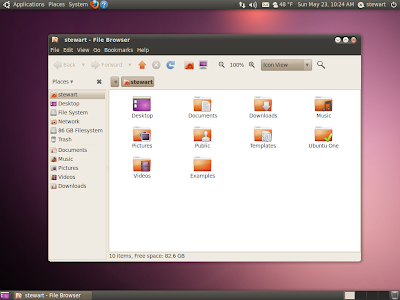
At least those designers only job is the artwork. I would hate to see Gnome's Nautilus suffer to the lackluster usability of Apple's Finder.

Thanx man, the video works
ReplyDelete